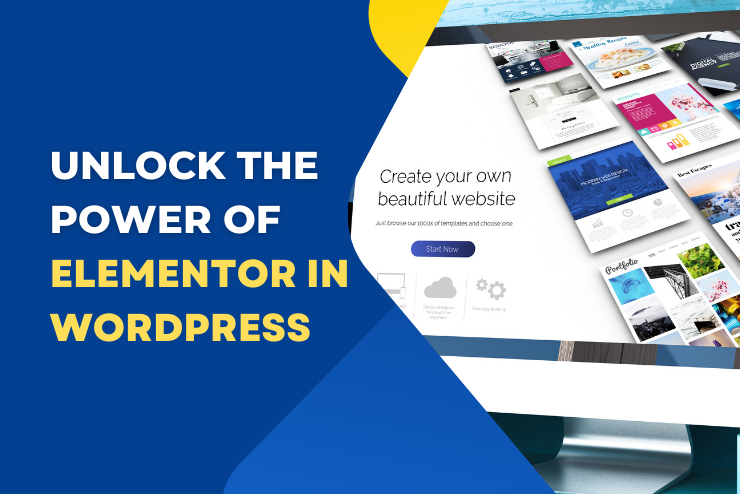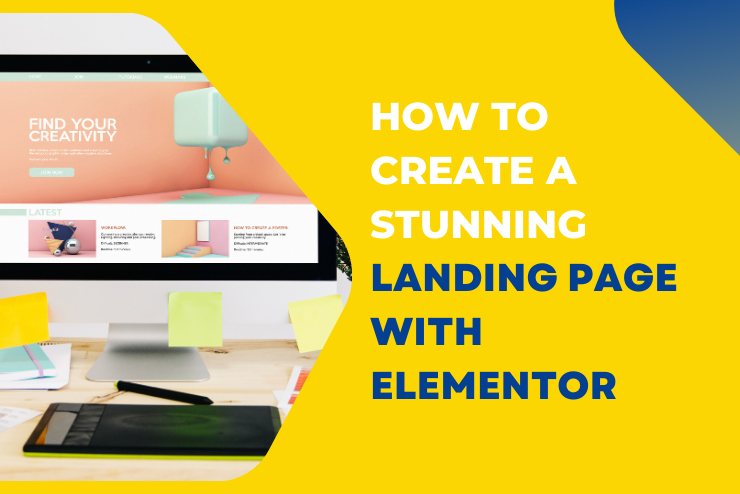Unlock the Power of Elementor in WordPress: Your Ultimate Guide to Building Stunning, Code-Free Websites
Are you looking to build a visually stunning and highly functional website without needing to write a single line of code? If so, you’ve likely come across Elementor, one of the most popular page builders in the WordPress ecosystem. But what exactly is Elementor, and how can it transform your website-building experience? What Is Elementor in WordPress? Elementor is a powerful, drag-and-drop page builder plugin for WordPress that allows you to create custom, professional-looking websites with ease. Launched in 2016, Elementor has quickly become the go-to choice for both beginners and experienced developers. The plugin offers a wide range of design options and tools, enabling users to build anything from simple landing pages to complex websites, all without touching any code. Whether you’re running a blog, an eCommerce store, or a business website, Elementor provides the flexibility to design pages that align perfectly with your brand’s identity. Its intuitive interface and extensive widget library make it possible to craft unique layouts, add advanced features, and ensure your website stands out from the competition. Is Elementor Free? One of the most common questions users ask is, “Is Elementor free?” The answer is yes, but there’s more to it. Elementor offers a robust free version that comes with essential features to create a functional website. With the free version, you can access over 40 basic widgets, including image boxes, text editors, buttons, and more. It also includes several templates and responsive design tools, making it a great option for those just starting with WordPress. However, for those who want to unlock more advanced features, Elementor also offers a premium version called Elementor Pro. The Pro version includes over 90 widgets, a theme builder, a popup builder, WooCommerce integration, and a variety of other advanced design tools. While the free version is more than sufficient for basic website building, Elementor Pro provides the extra functionality needed to take your site to the next level. If you’re serious about customizing your website and maximizing its potential, investing in Elementor Pro is a wise decision. How to Install Elementor Installing Elementor on your WordPress site is a straightforward process. Follow these steps to get started: 1. Log in to Your WordPress Dashboard: Begin by logging into your WordPress admin area. 2. Navigate to Plugins: On the left-hand menu, hover over “Plugins” and click on “Add New.” 3. Search for Elementor: In the search bar, type “Elementor” and press enter. The Elementor Page Builder plugin should appear in the search results. 4. Install and Activate: Click the “Install Now” button next to Elementor, and after the installation is complete, click “Activate.” 5. Start Building: Once activated, you’ll find the Elementor option under the “Pages” or “Posts” section in your dashboard. You can start by creating a new page or editing an existing one using Elementor’s drag-and-drop editor. If you opt for Elementor Pro, you’ll need to download the plugin from the Elementor website and upload it to your WordPress site manually. After installation, you can activate it using the license key provided upon purchase. What Are the Key Features of Elementor? Elementor stands out from other page builders due to its rich feature set. Here are some of the key features that make Elementor a must-have tool for WordPress users: 1. Drag-and-Drop Editor Elementor’s user-friendly editor allows you to drag and drop elements into place, making it easy to customize every aspect of your site. The visual interface gives you a live preview of your changes, ensuring your site looks exactly as you envision. 2. Responsive Design With Elementor, your website will look great on any device. The plugin includes responsive design controls, allowing you to adjust settings for desktops, tablets, and mobile devices separately. 3. Template Library Elementor comes with a vast library of pre-designed templates. Whether you need a landing page, a services page, or an about us page, you can import a template and customize it to fit your needs. 4. Theme Builder (Pro) Elementor Pro includes a theme builder that lets you design your site’s header, footer, and other dynamic parts without needing a separate theme. This feature gives you complete control over your website’s look and feel. 5. Popup Builder (Pro) Create eye-catching popups to engage your visitors using Elementor’s Popup Builder. This feature is perfect for lead generation, announcements, or special promotions. 6. WooCommerce Integration (Pro) If you run an online store, Elementor Pro’s WooCommerce integration allows you to design custom product pages, shop pages, and checkout processes, all without needing to hire a developer. 7. Custom CSS For those who have coding knowledge, Elementor allows you to add custom CSS directly within the editor, giving you even more control over your website’s design. 8. Global Widgets With Global Widgets, you can create a widget once and use it across multiple pages. Update the widget in one place, and it updates everywhere it’s used, ensuring consistency throughout your site. 9. Form Builder (Pro) Elementor Pro includes a powerful form builder that lets you create custom forms for contact, subscription, or any other purpose. You can integrate these forms with popular marketing tools like Mailchimp or Zapier. 10. Advanced Animations Bring your site to life with Elementor’s advanced animation effects. You can add scrolling effects, mouse effects, and entrance animations to create a dynamic and engaging user experience. Conclusion: Start Building with Elementor Today! Elementor is a game-changer for anyone looking to create a professional WordPress website without needing extensive coding skills. Its powerful features, user-friendly interface, and flexibility make it a top choice for both beginners and experienced developers. Whether you choose the free version or opt for the advanced capabilities of Elementor Pro, you’ll find that Elementor can help you build a website that not only looks great but also performs exceptionally well. Ready to take your website to the next level? Get started with Elementor today and see for yourself how easy it is to build a stunning WordPress site. For more insights and tips on web … Read more