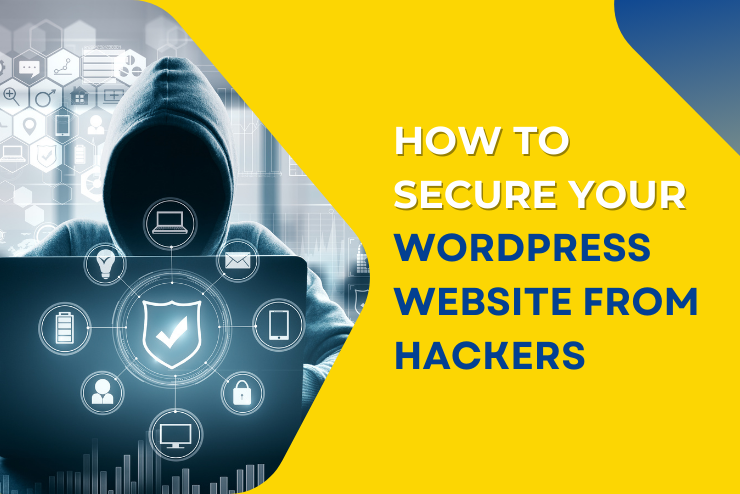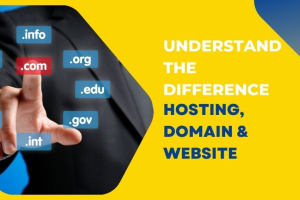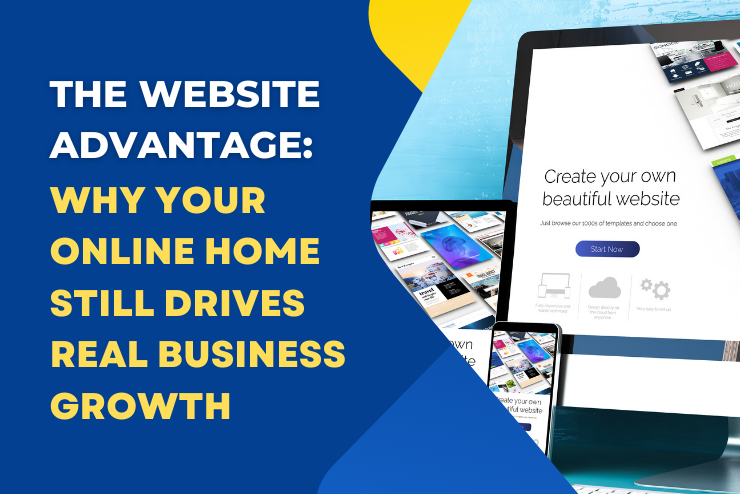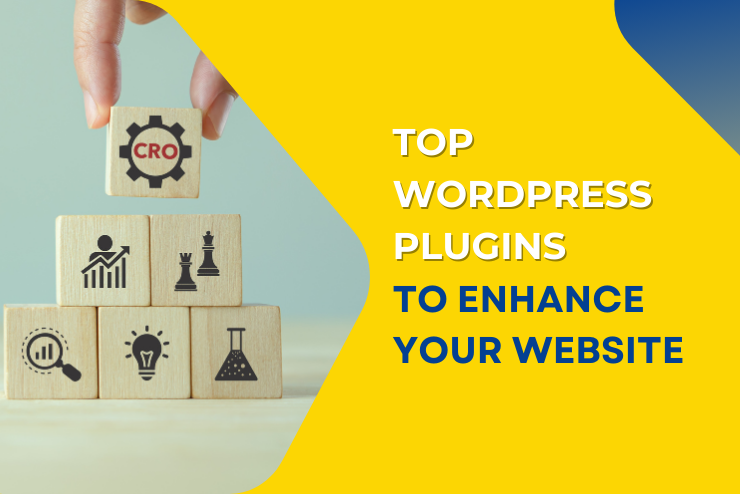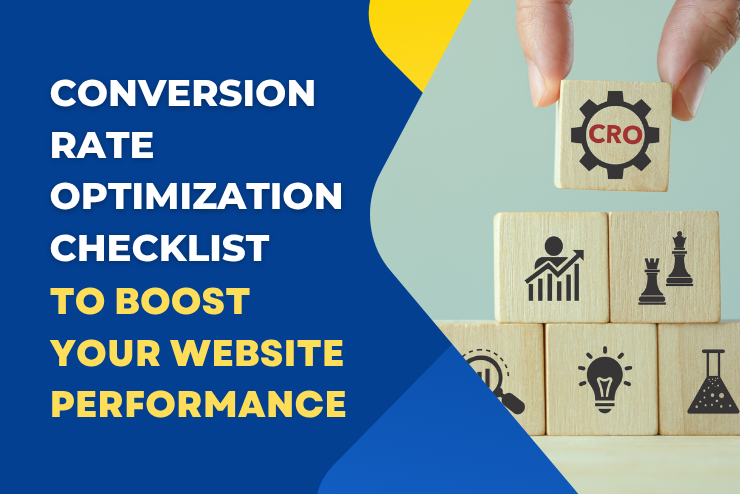WordPress is one of the most popular content management systems (CMS) globally, powering over 40% of websites on the internet. Its flexibility, ease of use, and extensive plugin library make it an ideal choice for businesses, bloggers, and developers. However, its popularity also makes it a prime target for hackers. Securing your WordPress website is crucial to protect your data, maintain credibility, and prevent downtime.
This guide will walk you through essential steps to secure your WordPress website from hackers, using simple yet effective strategies.
1. Keep WordPress Updated
WordPress regularly releases updates that include security patches, bug fixes, and feature improvements. Running an outdated version of WordPress makes your site vulnerable to known exploits. To keep your website secure:
- Enable automatic updates for minor releases.
- Manually update to the latest version for major releases.
- Regularly check for updates to themes and plugins.
Tip: Only use themes and plugins from trusted sources, as outdated or poorly coded ones can introduce vulnerabilities.
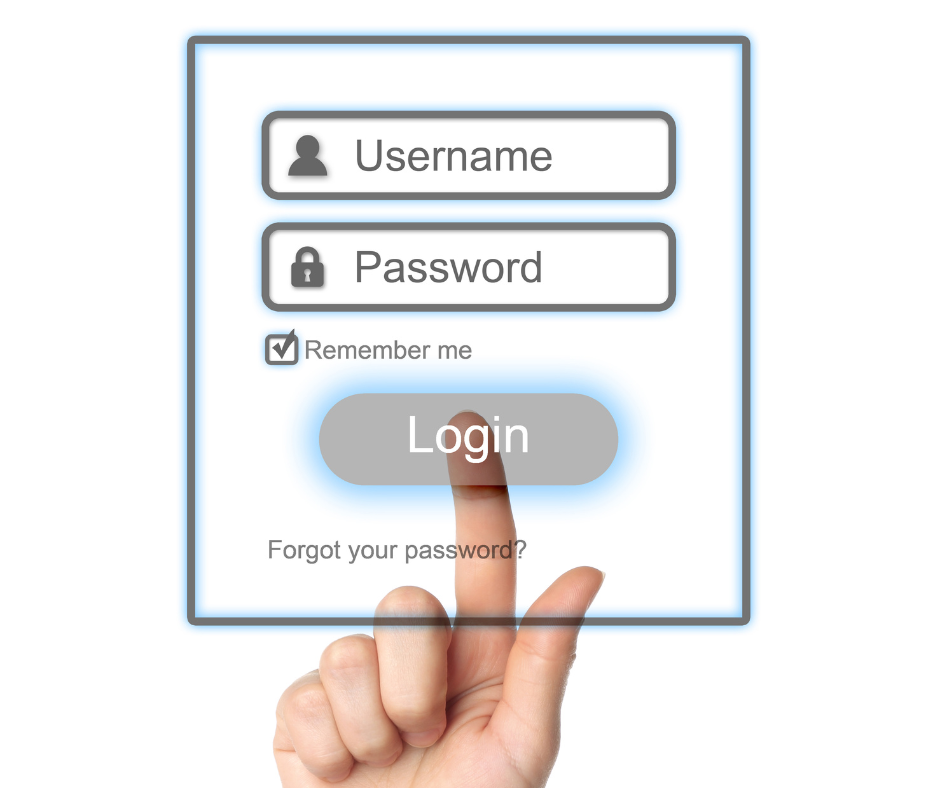
2. Use Strong Login Credentials to Secure Your WordPress Website
Weak login credentials are a common entry point for hackers. Strengthen your security by:
- Using a strong password with a mix of letters, numbers, and special characters.
- Avoiding usernames like “admin” or your domain name.
- Implementing two-factor authentication (2FA) for an added layer of security.
Recommended Tool: Plugins like WP 2FA can help you set up two-factor authentication easily.
3. Limit Login Attempts
Hackers often use brute force attacks to guess your login credentials. By limiting login attempts, you can secure your WordPress website by blocking users who exceed a set number of failed login attempts. This reduces the risk of unauthorized access.
How to Enable: Use a plugin like Limit Login Attempts Reloaded to configure login attempt limits.
4. Install a WordPress Security Plugin
WordPress security plugins offer a comprehensive solution to protect your website. They can detect malware, block suspicious traffic, and monitor for vulnerabilities.
Top Security Plugins:
- Wordfence Security: Includes a firewall, malware scanner, and login security.
- Sucuri Security: Provides malware scanning and blacklist monitoring.
- iThemes Security: Helps fix common WordPress security issues.
5. Use HTTPS and SSL Certificates
Securing your website with HTTPS encrypts the data transferred between your site and its users. This is especially important for sites that handle sensitive information like login credentials or payment details.
Steps to Enable HTTPS:
- Purchase an SSL certificate from a reputable provider or use a free option like Let’s Encrypt.
- Install and configure the certificate on your web hosting server.
- Update your WordPress settings to use HTTPS.
Pro Tip: Many web hosting providers include free SSL certificates in their plans.

6. Backup Your WordPress Website Regularly
Even with the best security measures, no website is 100% immune to attacks. Regular backups ensure that you can restore your website quickly in case of a breach.
Recommended Backup Plugins:
- UpdraftPlus: Allows you to schedule automatic backups and store them on cloud services like Google Drive or Dropbox.
- BlogVault: Offers real-time backups and one-click restores.
Best Practice: Store backups in multiple locations, such as your hosting server and an external cloud service.
7. Secure Your wp-config.php File
The wp-config.php file contains sensitive information about your WordPress installation, including database credentials. Securing this file is critical.
How to Protect It:
- Move the wp-config.php file to a non-public directory if your hosting environment allows it.
Add the following code to your .htaccess file to prevent unauthorized access:
<Files wp-config.php>
order allow,deny
deny from all
- </Files>
8. Disable File Editing in WordPress
WordPress allows admins to edit theme and plugin files directly from the dashboard. Hackers who gain access to your admin area can use this feature to inject malicious code.
How to Disable: Add the following line to your wp-config.php file:
define(‘DISALLOW_FILE_EDIT’, true);
9. Set Proper File Permissions
Incorrect file permissions can expose your website to unauthorized access. Set your file permissions to the recommended levels:
- Directories: 755
- Files: 644
How to Set Permissions: Use an FTP client or your hosting provider’s file manager to update permissions.

10. Monitor and Protect Against Malware
Malware can compromise your website’s functionality and reputation. Regularly scan your site for malware to detect and remove any threats.
Tools for Malware Scanning:
- MalCare: Offers automatic malware scanning and cleanup.
- SecuPress: Focuses on performance and malware protection.
11. Enable a Web Application Firewall (WAF)
A WAF acts as a barrier between your website and malicious traffic. It blocks suspicious activity before it reaches your site.
Recommended WAF Providers:
- Cloudflare: Offers free and paid WAF solutions.
- Sucuri: Includes WAF as part of its comprehensive security services.
12. Use a Secure Hosting Provider
Your hosting provider plays a significant role in your website’s security. Choose a provider that prioritizes security features such as server-level firewalls, malware scanning, and automated backups.
Top Hosting Providers for Security:

13. Log and Monitor Site Activity
Tracking changes and user activity on your website helps you identify suspicious actions. Activity logs provide a detailed record of who made changes and when.
Recommended Plugins:
- Activity Log: Tracks changes made to posts, pages, and settings.
- WP Security Audit Log: Offers detailed activity tracking and reporting.
Call to Action
Securing your WordPress website is an ongoing process, but implementing these steps can significantly reduce the risk of hacking. Don’t wait until it’s too late—take action today to protect your online presence.
If you’re ready to enhance your website’s security, start by installing a trusted WordPress security plugin and enabling regular backups. Visit WordPress.org’s security guidelines for more information and best practices.
Your website’s security is in your hands. Act now to safeguard your site and give your visitors the peace of mind they deserve.