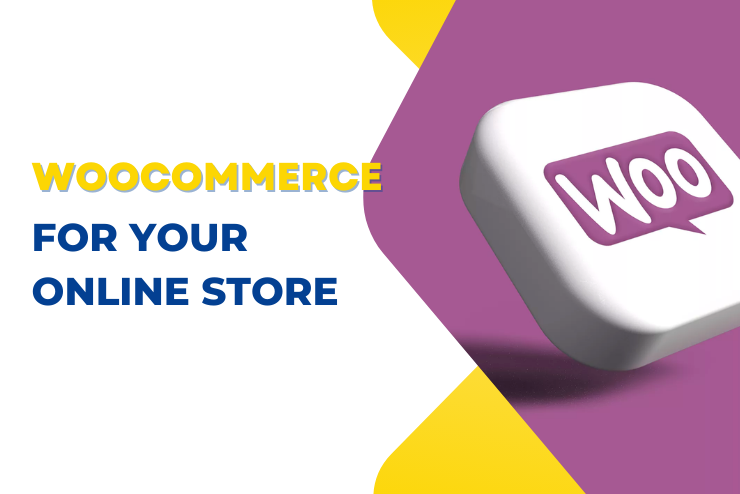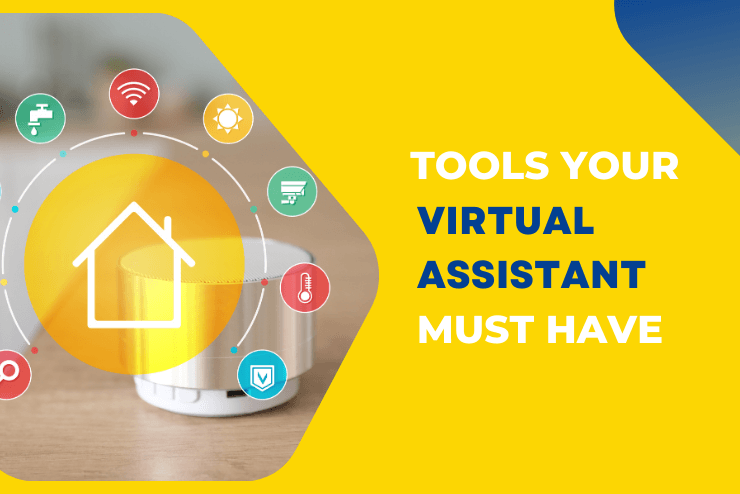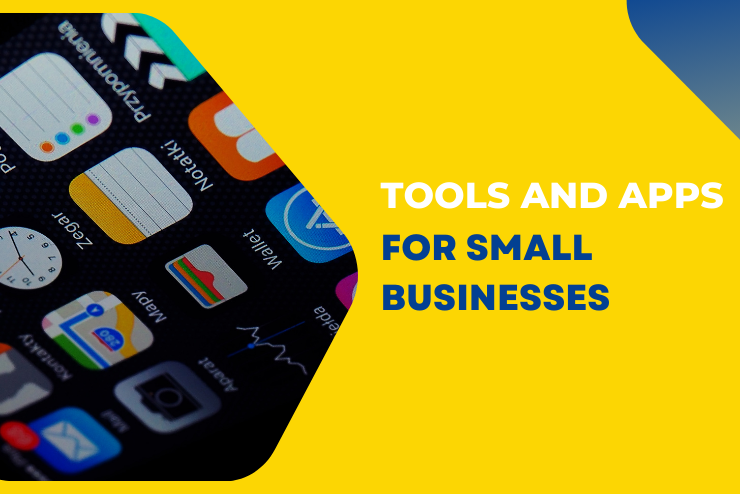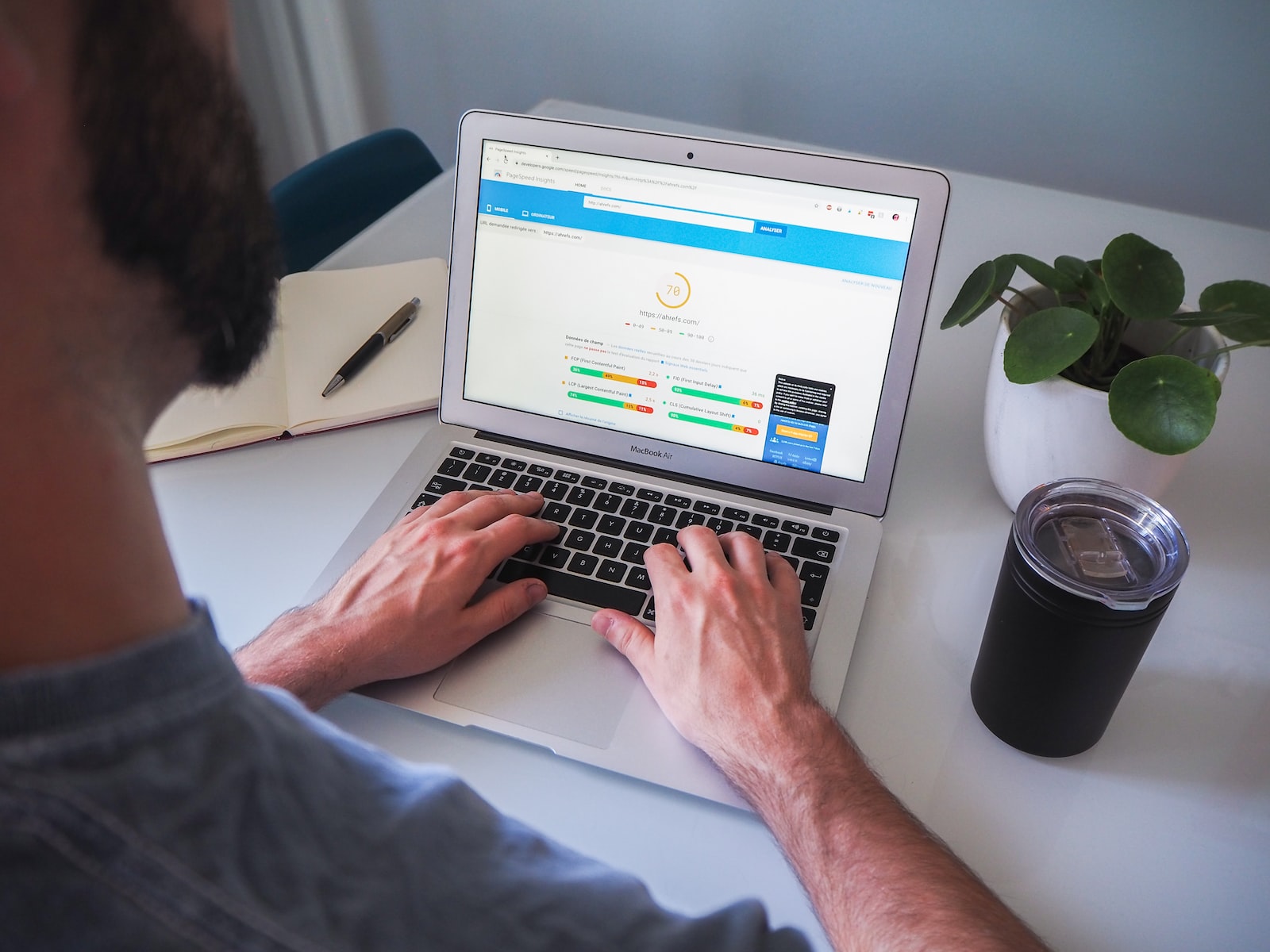Why WooCommerce Is the Ideal Platform for Your Online Store
These days consumers have come to rely on the ease and speed of online shopping. Imagine you want to open an online shop, but you have no idea what platform would be ideal for you to do so. It’s normal to feel overwhelmed by the sheer number of hosts on offer. To that end, you may be wondering if you should use a free, open-source platform like WooCommerce to launch your online store. What is WooCommerce? WooCommerce is an open-source e-commerce plugin designed for WordPress, the world’s most popular content management system (CMS). Developed by WooThemes and later acquired by Automattic (the company behind WordPress.com), WooCommerce empowers website owners to transform their sites into fully functional online stores. It provides a comprehensive set of features, making it easy for businesses to set up and manage their e-commerce operations. Seamless Integration with WordPress One of the standout features of WooCommerce is its seamless integration with WordPress. This allows users to leverage the flexibility and scalability of WordPress while adding powerful e-commerce functionality to their websites. Whether you have an existing WordPress site or are starting from scratch, WooCommerce can be easily installed and configured, providing a smooth and intuitive e-commerce experience. Advantages of Using WooCommerce for Your Online Store 1. There will never be a charge for using WooCommerce. If you want to succeed as a new entrant in the e-commerce market, you must factor in the costs associated with setting up shop. To achieve success should be your primary goal. It’s not practical to put more effort into setting up a shop when you can do so without spending any money. WooCommerce is a free, publicly-available add-on for the popular WordPress content management system. When software is open-source, anyone can access and modify the underlying code, and there are no costs associated with using it commercially. This means that absolutely nobody has to pay for it. 2. It is simple and easy to use. Making changes to your online shop doesn’t require advanced computer skills. A programmer can create an online shop specifically tailored to your needs. Once your site is up and running, you can make changes, add new products, and publish blog posts with the help of the WordPress admin panel and the WooCommerce wizard. You don’t need to know any HTML or CSS. 3. Endless possibilities for personalization. With WooCommerce, you can build a shop that is tailored to your particular products. The number of available free plugins in the WordPress Plugin Directory is practically limitless. It’s equally impressive how many different themes there are. If you can’t find a theme that fully expresses your vision for your site, you can still find one that comes close and modify it to your liking, right down to the header. 4. Provides excellent cyber protections. When making purchases over the internet, safety should always be your top priority. Your customers’ financial information should never be at risk, so you must implement secure payment gateways. In protecting WooCommerce from hacking attempts, developers release updates frequently. Installing a security plugin that checks your site for malware regularly is also a good idea. 5. Provides In-Built Analytics WooCommerce lets you open and manage an online shop according to your terms, and it includes robust in-built analytics to help you make informed business decisions. You can learn a great deal about your store’s performance with little effort using this supplementary tool. An itemized breakdown of your sales by date range and other retail metrics will be made available to you. Thanks to this data, you can enhance your operations and grow your company, both of which are extremely beneficial outcomes. 6. Powerful Community Millions upon millions of WooCommerce stores are alive and thriving today. The same errors or problems with the technology will be made by many people. Therefore, a quick Google search about the issue might provide instantaneous assistance, as there is a community where users help each other. This is the case with all the online resources available, from Facebook groups and Meetups to WordCamps and tutorials and websites. 7. You’ve got that professional look. In order to provide a seamless experience for their customers, WooCommerce makes use of warehouse management and point-of-sale (POS) systems. The way the tools are stored gives it an air of legitimacy. In addition, patrons can easily monitor the delivery status of each order they have placed. 8. Make a profit off of anything and everything. WooCommerce is flexible enough to handle the sale of both tangible and digital goods. You can sell memberships or subscription-based products, accept bookings and appointments, offer digital downloads of your work (such as images or books), and more. WooCommerce’s drop shipping functionality makes it easy to have products from other stores shipped directly to your customers. 9. SEO-friendly Out of the box, WooCommerce has excellent search engine optimization. WordPress, which is both standard-compliant and great for SEO, is the platform upon which it operates. And, as usual, there’s a plugin available to help! Plugins can be used to enhance your website’s search engine optimization and bring in more customers. Even though SEO is an ongoing process, WordPress and WooCommerce make it simple to optimize your online store. This is in contrast to other eCommerce platforms on the market. As you can see, WooCommerce is quite versatile. It’s not enough to simply look at how many people are using it; you should also evaluate how well the features it offers fit into your workflow. Because of its adaptability, we believe it to be the best e-commerce platform available. You won’t regret giving it a shot because of the fantastic add-ons and features it provides. All of your data is safe on this platform, and it serves as a fantastic marketing assistant that can be tailored to your specific needs. You can expand your ideas and construct a fantastic store with minimal outlay of resources thanks to the WooCommerce platform’s scalability and the extensive resources provided by its large community of … Read more